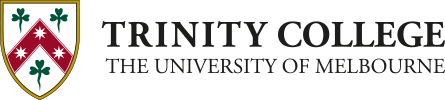Multi-Factor Authentication at Trinity College
Multi-Factor Authentication is a requirement at Trinity College for all students and staff (including casuals and affiliates), i.e., everyone with a current Trinity email account. MFA provides an additional layer of security to help protect the College and your account from unauthorised access.
Our College uses Microsoft Authenticator app, which needs to be installed on your smartphone before completing the MFA registration on your computer. Once set up, MFA will periodically prompt you to verify your sign-in to single sign-on (SSO) applications such as Outlook, Teams, and SharePoint.
New students will be prompted to set up Microsoft MFA as part of their IT onboarding processes.
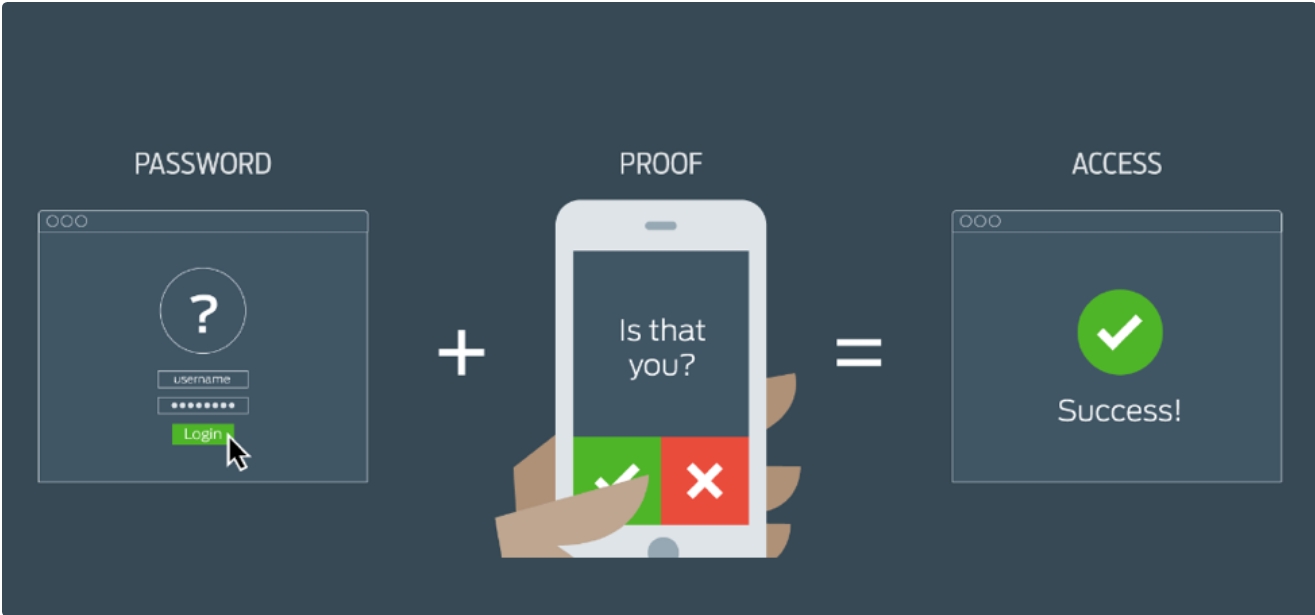
Video tutorial MFA setup guide
How to set up MFA
The one-off setup process first requires the installation of the Microsoft Authenticator app on your smartphone before completing the MFA registration on your computer. Watch the 2-minute video to gain an overall understanding.
To set up MFA, you will need to have below:
Requirement | Details |
Smartphone | A compatible smartphone with a data connection is required to install the Microsoft Authenticator app from your smartphone’s app store. |
Computer | Internet access on your computer is necessary. Use an Incognito (or InPrivate) browser window and the URL provided in the step-by-step guide to finish the registration on your computer. |
Time | Approximately 5 minutes should be allowed to complete the setup. |
After you have set up MFA
Do not uninstall the Microsoft Authenticator app as you will need it to verify your sign-in when prompted periodically. Refer to the guide to use MFA.
Always have your authenticator (smartphone) with you when accessing single sign-on (SSO) applications.
Tips and Privacy Information
Privacy information
- Refer to the Microsoft Privacy Statement for details about the personal information collected by Microsoft Authenticator.
- Refer to the Trinity Privacy Policy.
MFA Tips
- Carry your authenticator (smartphone) when accessing Trinity single sign-on (SSO) applications.
- Do not uninstall the app from your smartphone. You need it to verify when accessing Trinity SSO applications on an ongoing basis. If you do uninstall it by accident, call the Trinity IT Client services at 8341 0270 for an MFA reset and then redo the setup.
- Set up Microsoft Authenticator app on another mobile device as a backup when you don’t have your smartphone with you.
- Transfer your Microsoft Authenticator account from your old smartphone to your new smartphone before you get rid of your old smartphone.
MFA Support
For MFA technical issues and assistance contact IT Client Services through IT support ticket or by emailing: ithelp@trinity.unimelb.edu.au