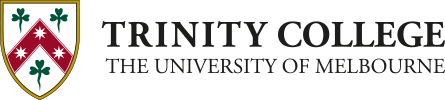managING your Trinity account password
At Trinity College we use a set of login credentials to access multiple IT applications and services.
This guide helps Trinity users manage their Trinity IT account passwords using Microsoft’s Self-Service Password Reset (SSPR) portal. You can change your password at any time or reset it if you've forgotten it.
If you know your password and want to change it
- Go to the My Account portal.
- Sign in with your Trinity account, using your Trinity email address and existing password e.g. username@trinity.unimelb.edu.au
- Select 'password' from the left hand navigation pane or select 'change password' from the Password block.
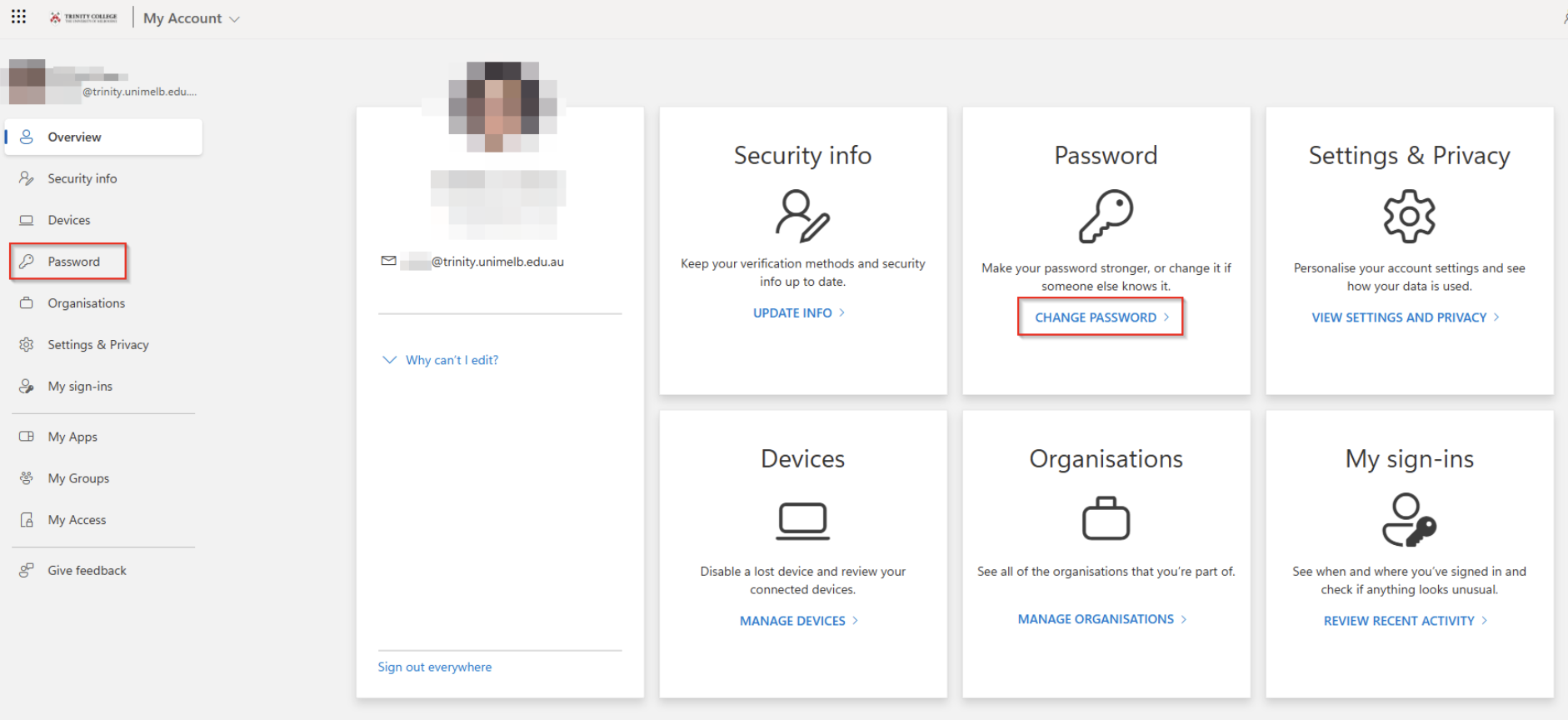
4. Create and confirm a new password, then click Submit.
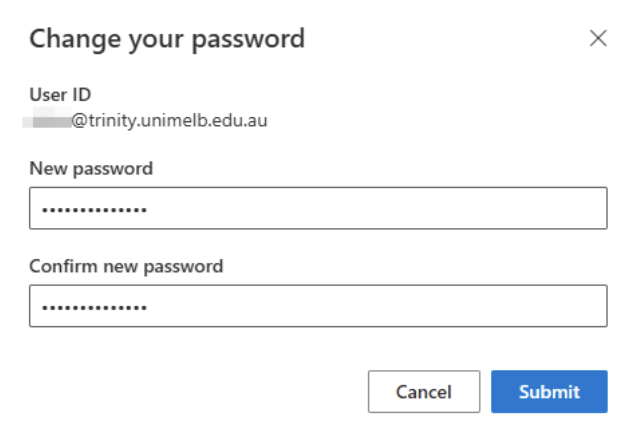
Your password has now been changed. Make sure to update it on any connected devices or apps (Outlook, Teams, Mail on your phone, Trinity Wireless connection, etc.).
If you forgot your password
- Go to the password reset portal.
- Enter your email e.g. username@trinity.unimelb.edu.au
- Enter the characters from the CAPTCHA image.
- Click Next.
- Choose a verification method (utilising the Microsoft Authenticator app).
- Create and confirm a new password, then click Finish.
You can now sign in with your new password.
password tips
- Passwords must be at least 8 characters
- Passwords must include a mix of uppercase, lowercase, numbers and symbols
- Avoid common words or patterns (e.g., "Trinity123").
need help?
If you:
- Didn't set up recovery options
- Don't receive verification codes
- Still can't reset your password
Contact Trinity IT Support
+61 3 8341 0270
Monday to Friday, 8AM – 5PM
Further information
Microsoft may update their procedures from time to time. If the steps here are no longer accurate, please check the Microsoft links below.
Change your work or school account password - Microsoft support